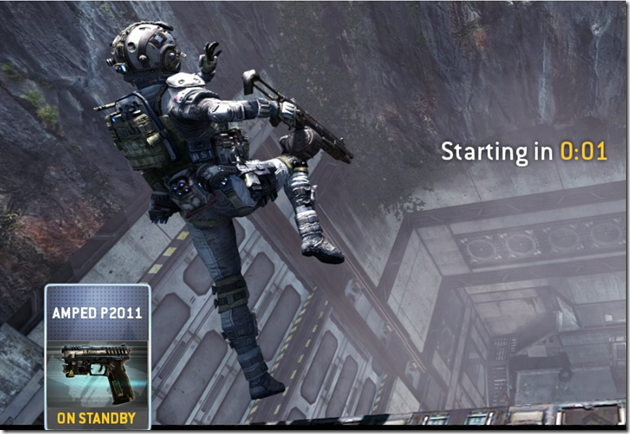Titanfall Tips
March 26, 2014 Leave a comment
Its been a long time since I’ve played First Person Shooters and I’ve been playing the production release of Titanfall since it came out on March 11, 2014. The game is definitely fast-paced and the graphics are enjoyable to watch.
When I first started to play the game, I was averaging 0 kills most of the time especially when I played Attrition. Talk about frustrating! Now, I currently average between 2-4 kills per match.
Most of the time, I play Hardpoint. I find it more enjoyable since there is a goal I can work toward besides just killing the enemy. I’m nowhere near being a good player yet, so I’m using NVidia’s ShadowPlay to help me improve my game. ShadowPlay is used to record the game from beginning to end so that I can watch the replay afterwards.
Here are my notes after studying my replays. I’ll continue to update this page as I play more.
Things to practice
- Jump and spin around to see who is shooting at you
- Use the “Q” key to camouflage as often as possible especially when entering into another room through the windows or doors.
- As soon as you see someone, shoot! Don’t wait to recognize whether it’s a teammate or enemy.
- Reload while running. I’ve gotten killed several times while I was standing still reloading.
- If you are a Pilot and a Titan sees you, just get out of there. Don’t go head-to-head against a Titan if you are a Pilot.
- Don’t reload while in a firefight. I got caught up in the heat of a battle that I run out of bullets and I’m reloading in the middle of a fight.
- Learn to keep moving while shooting the enemy
Hardpoint tips
- Don’t reload at a Hardpoint. Switch to Secondary weapon after using Primary weapon. In this way, you won’t be caught off guard when the enemy pops into view
- Don’t be out in the open on the ground especially if there are enemy Titans nearby
- Although I hate campers, defending a Hardpoint could potentially increase your kill count
- Arcmines are great for defending a Hardpoint