How to remotely Restart a computer using Remote Desktop Connection
January 5, 2013 3 Comments
From time to time, it might be necessary to restart the computer you are remotely connected to using Remote Desktop.
On the remotely connected computer, do the following:
1) Save off any work and close any open applications
2) Left-click on the desktop to make sure no applications are actively selected.
3) Press Alt + F4 simultaneously.
A window should pop-up called Shut Down Windows
4) Select Restart from the drop-down list and left-click OK. The remote computer will now begin to go through the process of restarting.
5) Disconnect from the remote computer
6) Wait for about 5 minutes then remotely connect to your computer once more using Remote Desktop Connection.
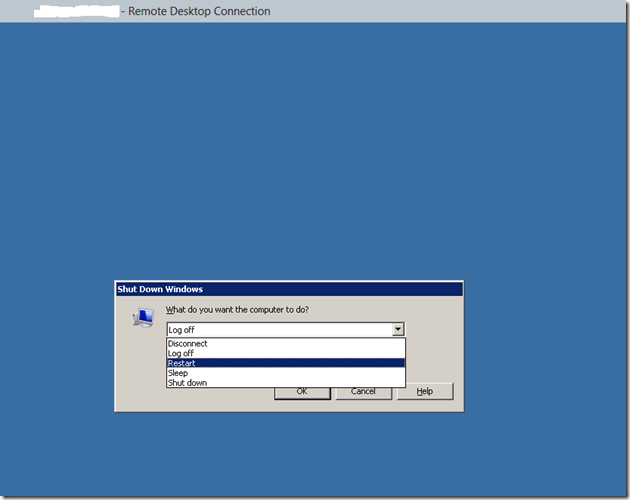
Reblogged this on Tech Craze.
WOW!!!!!!!!!!!!! it was beauty
Thank you